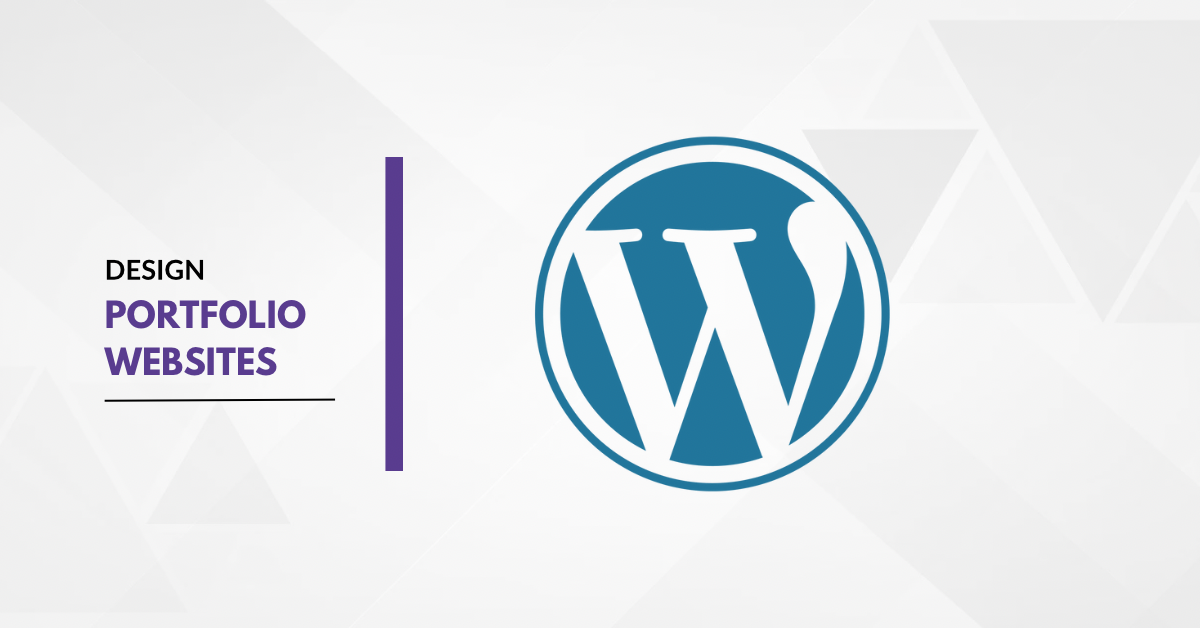Creating a portfolio website is an excellent way to showcase your work, skills, and accomplishments online. Whether you’re a designer, photographer, writer, developer, or creative professional, a portfolio website allows potential clients and employers to see your best work in one place. WordPress is a popular choice for building portfolio websites due to its flexibility, extensive theme options, and ease of use. This guide walks you through the process of developing a professional portfolio website using WordPress.
Step 1: Set Up Hosting and Domain
To begin, you’ll need a domain name (your website’s URL) and a hosting provider.
1. Choose a Domain Name: Ideally, this should be your name or a relevant term that reflects your personal brand, such as “JohnDoeDesigns.com.”
2. Select a Hosting Provider: Look for WordPress-friendly hosting providers such as Bluehost, SiteGround, or HostGator. These companies often offer one-click WordPress installation, good speed, and reliable customer support.
3. Install WordPress: Many hosting providers offer one-click WordPress installations, allowing you to set up WordPress with ease.
After setting up your hosting and domain, log in to your WordPress dashboard, where you’ll begin designing your site.
Step 2: Choose a Portfolio-Friendly Theme
The design of a portfolio website should be clean, visually appealing, and focused on highlighting your work. WordPress offers numerous themes tailored specifically for portfolios.
1. Explore WordPress Themes:
• Go to Appearance > Themes > Add New.
• Search for “portfolio” to see available free and premium themes. Some popular options include Astra, Neve, OceanWP, and Portfolio Lite.
2. Install and Activate the Theme:
• Once you find a theme that suits your style, click Install and then Activate.
3. Customize Your Theme:
• After activating the theme, go to Appearance > Customize. Here, you can adjust colors, fonts, header images, and layout styles to align with your personal branding.
Themes like Astra and Neve offer extensive customization and are compatible with page builders like Elementor, which allows you to create unique layouts easily.
Step 3: Set Up Key Pages
To create a portfolio that effectively highlights your work, you’ll need several essential pages.
1. Homepage: This is the first page visitors see, so it should make a strong impression. Include a brief introduction, a professional photo, and links to your most important projects.
2. About Page: Here, introduce yourself, explain your background, and highlight your skills, experience, and passions.
3. Portfolio Page: This is the core of your site. Organize and display your work in a way that’s easy to navigate and visually appealing.
4. Contact Page: Make it easy for visitors to reach out to you. Include a contact form, email address, and links to social media profiles.
To create these pages, go to Pages > Add New in your WordPress dashboard.
Step 4: Install a Portfolio Plugin (Optional)
While some WordPress themes include built-in portfolio features, adding a plugin can give you additional options for displaying your work.
1. Install a Portfolio Plugin:
• Go to Plugins > Add New and search for “portfolio.”
• Popular options include Portfolio Gallery, Envira Gallery, and NextGEN Gallery.
2. Configure the Plugin:
• After installation, configure the plugin settings to organize and display your portfolio items. Many plugins offer layout styles like grid, masonry, and carousel, allowing you to showcase your work visually.
Using a portfolio plugin also allows you to add descriptions, tags, and categories to each project, making it easier for visitors to navigate through your work.
Step 5: Customize Your Site’s Appearance
Now that your theme and pages are set up, take time to personalize your website’s design.
1. Set a Custom Header: Many themes allow you to upload a custom header image or logo. Go to Appearance > Customize > Header Image to upload a visually appealing image that represents your style.
2. Use High-Quality Images: Portfolio websites rely heavily on visuals. Use high-quality images for your projects and consider compressing them (using plugins like Smush or ShortPixel) to optimize loading times.
3. Set a Static Homepage:
• Go to Settings > Reading and select A Static Page. Choose the page you created for your homepage from the dropdown menu. This ensures that your homepage is always the first thing visitors see.
A visually pleasing, professional layout can leave a lasting impression on visitors, so spend time refining these details.
Step 6: Add Content to Your Portfolio Page
With the structure of your website ready, you can start adding content to your portfolio page.
1. Add Projects:
• If you’re using a portfolio plugin, go to the plugin’s settings to add projects.
• Include project titles, descriptions, and links (if relevant).
2. Organize Projects by Category:
• Categories (such as “Web Design,” “Photography,” or “Graphic Design”) make it easier for visitors to find specific types of work.
3. Add Descriptions and Details: Each project should have a brief description, tools used, and your role in the project. This adds context and helps visitors understand your expertise and style.
Step 7: Optimize Your Site for SEO
Search Engine Optimization (SEO) is essential for making your portfolio discoverable online. Basic SEO practices include optimizing your content, adding keywords, and making your site accessible.
1. Install an SEO Plugin:
• Yoast SEO or Rank Math are popular plugins that simplify SEO tasks like keyword optimization, meta descriptions, and readability.
2. Optimize Titles and Headings: Include keywords relevant to your profession (like “freelance photographer” or “graphic designer”) in titles and headings.
3. Add ALT Text to Images: Describe your images using ALT text, which improves accessibility and helps search engines understand the content of your images.
SEO optimization can help your portfolio appear in search results, making it easier for potential clients to find you.
Step 8: Test Your Website
Testing ensures that your site provides a smooth, professional experience for visitors.
1. Check Responsiveness: Test your site on different devices (desktop, tablet, mobile) to ensure it looks good on all screen sizes.
2. Test Links and Navigation: Click through every page and link to ensure they work as expected.
3. Optimize Site Speed: Use tools like Google PageSpeed Insights or GTmetrix to analyze your site’s loading time. Slow loading times can deter visitors, so consider caching plugins like W3 Total Cache for faster performance.
Step 9: Launch and Promote Your Site
With your site ready, it’s time to launch and promote it to attract visitors and potential clients.
1. Announce the Launch: Share your website link on social media, LinkedIn, and any professional networks where you’re active.
2. Create a Blog (Optional): Blogging about industry topics or your project processes can attract traffic and help establish you as an expert in your field.
3. Get Feedback: Ask friends, colleagues, or mentors to review your site and provide feedback on layout, design, and navigation.
Building a portfolio website with WordPress gives you a flexible, professional platform to showcase your work and expand your online presence. By following these steps, you can create a polished, engaging portfolio that highlights your skills and experience, helping you make a strong impression on potential clients and employers.